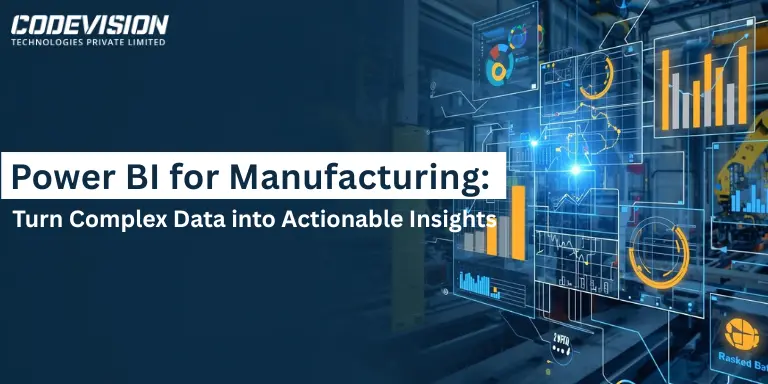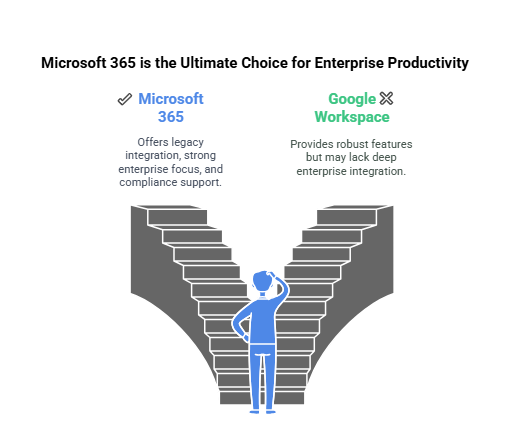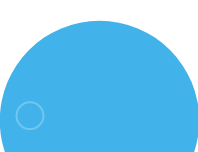Essential Checklist for Migrating from G Suite to Microsoft 365
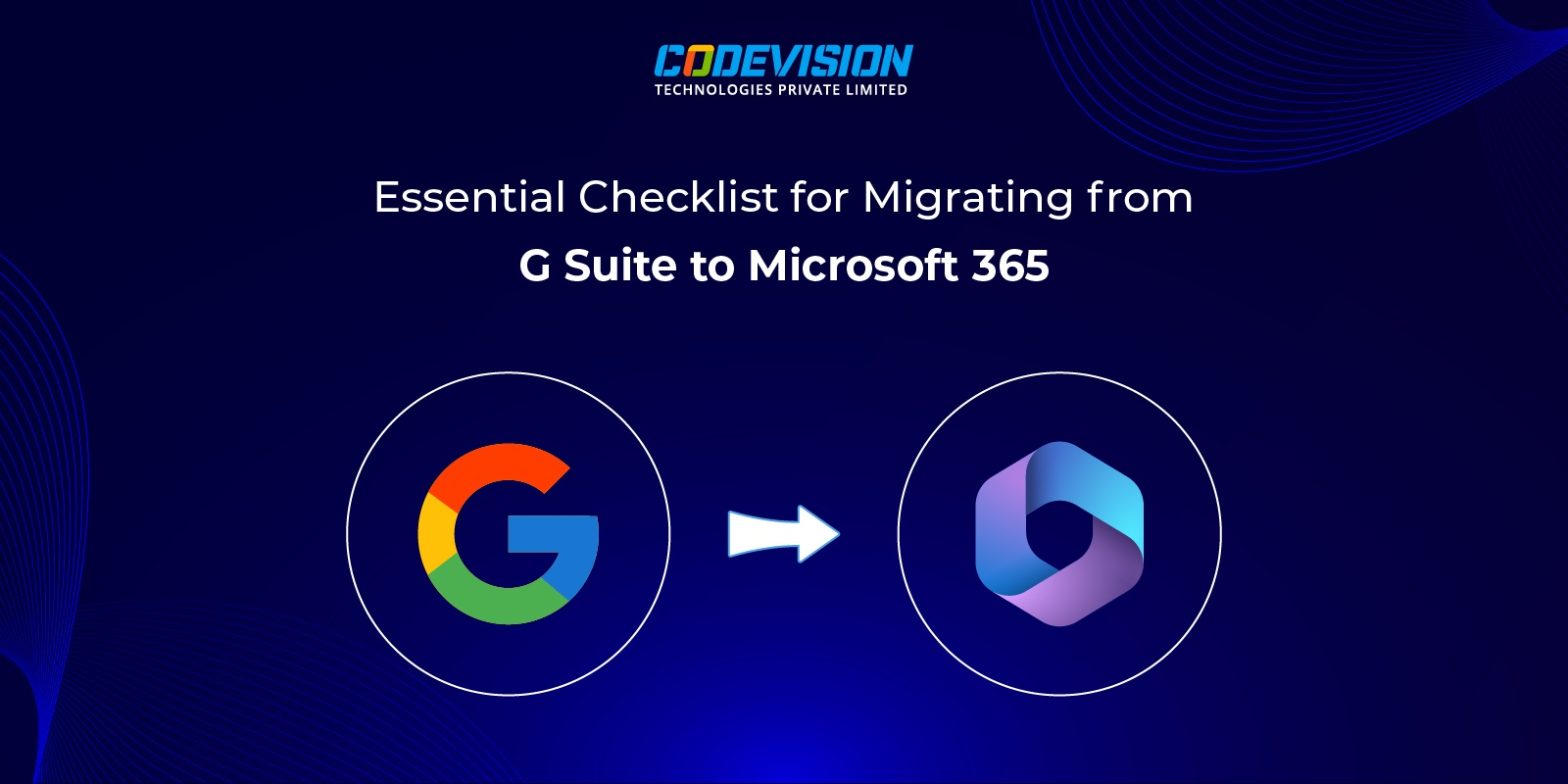
Introduction
As businesses evolve and technology advances, the need for more powerful, secure, and scalable productivity tools becomes essential. For many organizations, G Suite (now Google Workspace) has been the go-to solution for collaboration and productivity. However, as requirements grow, many businesses are making the switch to Microsoft 365 to take advantage of its comprehensive suite of tools, advanced security features, and seamless integrations with other enterprise applications.
Migrating from G Suite to Microsoft 365 can unlock a wealth of new capabilities, but it’s not without its challenges. A successful transition requires careful planning, attention to detail, and a clear understanding of the benefits each platform offers. In this blog, we’ll guide you through an essential checklist to ensure a smooth migration process, while also providing a feature comparison between Microsoft 365 and G Suite, helping you make a well-informed decision for your business’s future.
Checklist for Migrating from G Suite to Microsoft 365
1. Assess Current Usage
- Identify the G Suite tools currently in use (e.g., Gmail, Google Drive, Google Calendar, Google Meet, etc.).
- Audit the volume of data (emails, files, contacts, etc.) and determine which items need to be migrated.
- Understand the workflows and integrations tied to G Suite.
2. Choose the Right Microsoft 365 Plan
- Evaluate your organization’s requirements and select an appropriate Microsoft 365 plan (e.g., Business Standard, Business Premium, Enterprise plans).
- Ensure the chosen plan supports the necessary tools such as Outlook, Teams, SharePoint, and OneDrive.
3. Backup G Suite Data
- Backup critical G Suite data including emails, files, and contacts to ensure no data loss during migration.
- Verify backup completeness before proceeding.
4. Set Up Microsoft 365 Tenant
- Create and configure your Microsoft 365 tenant.
- Add your organization’s domain and verify ownership.
- Set up admin roles, permissions, and security settings.
5. Plan Email Migration
- Use tools like the Microsoft 365 Migration Tool or third-party services to transfer Gmail data to Outlook.
- Configure email forwarding and test email accounts post-migration.
6. Migrate Files and Documents
- Move files from Google Drive to Microsoft OneDrive for individuals and SharePoint for teams.
- Maintain folder structures and permissions during the migration.
7. Transfer Contacts and Calendars
- Export contacts from Google Contacts and import them into Outlook.
- Migrate Google Calendar events and ensure shared calendars are accessible in Microsoft 365.
8. Configure Collaboration Tools
- Set up Microsoft Teams for chat, meetings, and collaboration.
- Ensure integrations with SharePoint and OneDrive for team document management.
9. Test Migration on a Pilot Group
- Conduct a pilot migration with a small group of users to identify potential issues.
- Test email functionality, file access, and other tools to ensure the migration process is working as expected.
10. Train Your Users
- Provide training and resources to help users adapt to Microsoft 365 applications like Outlook, Teams, and OneDrive.
- Highlight key differences between G Suite and Microsoft 365 to minimize confusion.
11. Perform Full Migration
- Execute the migration in stages or organization-wide, depending on the plan.
- Ensure minimal disruption to daily operations during the migration process.
12. Post-Migration Support
- Monitor system performance and user feedback.
- Address any issues promptly and ensure users are comfortable with the new platform.
- Review security settings and compliance requirements to align with organizational policies.
13. Decommission G Suite
- Confirm all data and services are successfully migrated.
- Cancel G Suite subscriptions to avoid unnecessary costs.
G Suite vs. Microsoft 365 – Key Differences
Productivity Tools
- Microsoft 365: Full desktop applications (Word, Excel, PowerPoint) with offline access and advanced features for professional work.
- G Suite: Browser-based tools (Google Docs, Sheets, Slides), ideal for real-time, simple tasks but lacks advanced features.
Collaboration
- Microsoft 365: Seamless integration with Teams, SharePoint, and OneDrive, providing advanced document sharing and collaboration features.
- G Suite: Efficient collaboration with Google Drive and Sites, but lacks enterprise-level document management and seamless integration across tools.
Storage
- Microsoft 365: Offers 1 TB storage per user for Business plans, with up to 5 TB available for Enterprise plans.
- G Suite: Provides 30 GB to 5 TB pooled storage for Business plans, with Enterprise editions offering flexible storage but not as scalable as Microsoft 365.
Security
- Microsoft 365: Enterprise-grade security, including advanced threat protection, encryption, and compliance tools that meet industry standards.
- G Suite: Strong security with basic encryption but lacks the comprehensive compliance and threat protection available in Microsoft 365.
Email Client
- Microsoft 365: Outlook (both desktop and online) with extensive customization and enterprise-level features tailored for business needs.
- G Suite: Gmail is user-friendly but offers fewer enterprise-level features and customization options compared to Outlook.
Pricing
- Microsoft 365: Flexible plans that accommodate businesses of all sizes, with options for enterprise-grade features and scalability.
- G Suite: More cost-effective for small teams but can become expensive for large enterprises needing advanced features.
Integration
- Microsoft 365: Deep integration with other Microsoft products (Azure, Power Platform, etc.) and extensive compatibility with third-party tools, offering a more comprehensive solution.
- G Suite: Strong integration within the Google ecosystem but limited compatibility with non-Google tools, restricting its flexibility.
Mobile Access
- Microsoft 365: Fully supported mobile access with apps for all major platforms, ensuring users can work from anywhere.
- G Suite: Also offers mobile access, but Microsoft’s mobile apps are generally more feature-rich and reliable for business tasks.
Browser-based apps
- Microsoft 365: Offers browser-based apps for online use, making it versatile across different devices.
- G Suite: Also browser-based, but Microsoft’s online apps provide a wider array of features that match the desktop versions.
Desktop Apps
- Microsoft 365: Full desktop applications (Word, Excel, PowerPoint) provide an offline experience with more powerful features for heavy users.
- G Suite: No desktop apps; Google’s browser-based tools limit functionality and offline capabilities for business users.
Microsoft 365 provides a more Robust, Scalable, & Secure Solution for Businesses, offering powerful desktop applications, better integration with third-party tools, and enterprise-level features that support a wide range of business needs.
The Big Advantage of Microsoft 365: Legacy & Integration
While both Microsoft 365 and Google Workspace offer robust features, Microsoft 365 holds a significant advantage when it comes to its legacy and the level of integration it provides across various business functions. Many businesses have been using Microsoft Office tools for decades, and their adoption of Microsoft 365 is often a natural progression. Additionally, Microsoft’s strong enterprise focus ensures that businesses in industries with strict compliance needs (such as finance, healthcare, and government) can trust its solutions to meet regulatory standards.
Microsoft 365 also integrates deeply with other enterprise applications, such as ERP systems, CRMs, and Power BI for data analytics, allowing businesses to optimize their workflows, enhance productivity, and make data-driven decisions. This makes Microsoft 365 an ideal choice for large enterprises and those looking for advanced functionality, security, and integration with their existing IT infrastructure.
Conclusion
Migrating from G Suite to Microsoft 365 is a smart move that can boost your productivity and streamline your workflows. With careful planning and the right tools, you can ensure a smooth transition. Embrace the power of Microsoft 365 and unlock new opportunities for collaboration and efficiency.
Ready to make the move? Contact us today to ensure a seamless migration to Microsoft 365 and optimize your organization’s digital transformation journey.
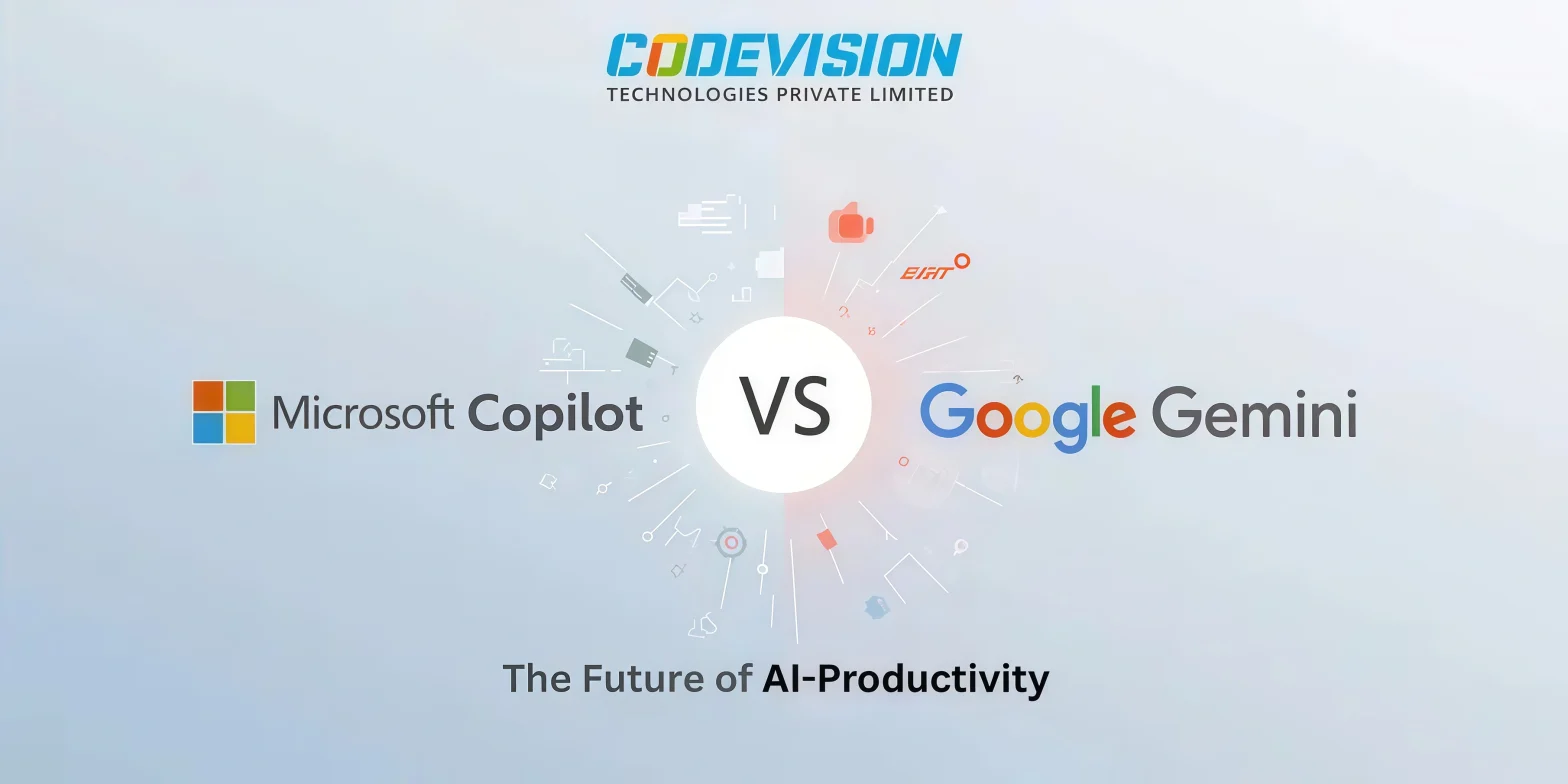
Microsoft Copilot vs Google Gemini — The Future of AI-Powered Productivity