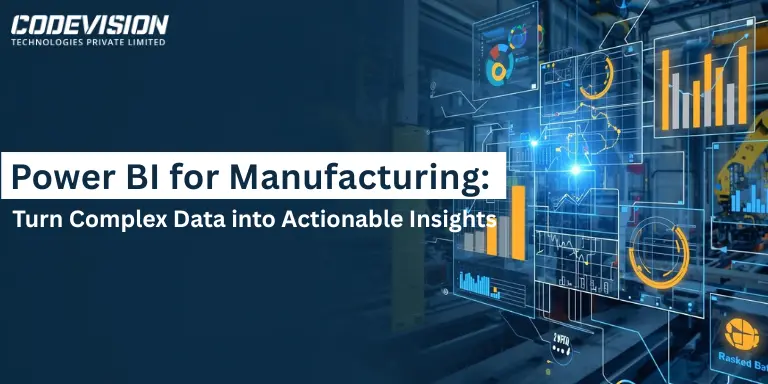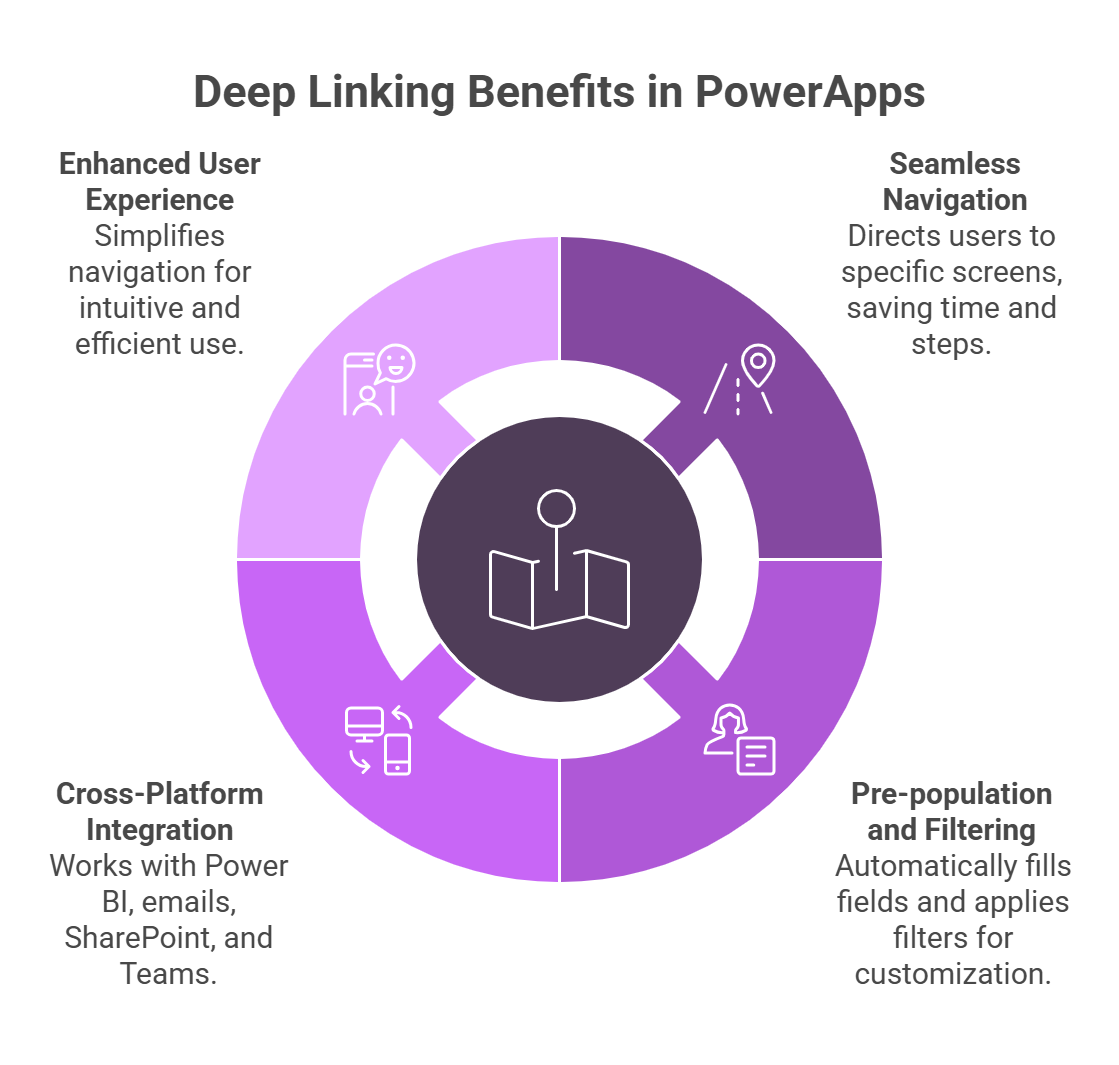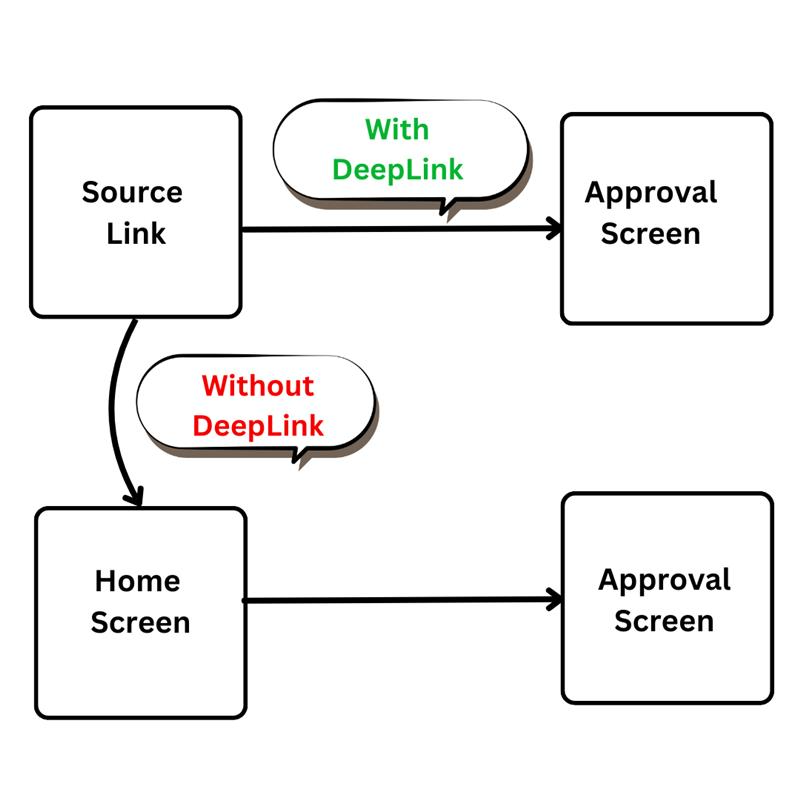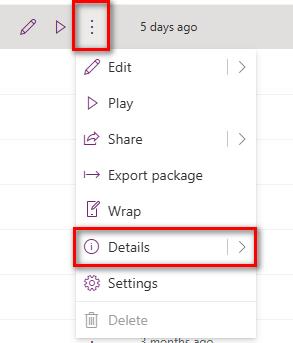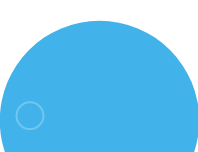Transform Your PowerApps Workflow with Deep Linking Integration
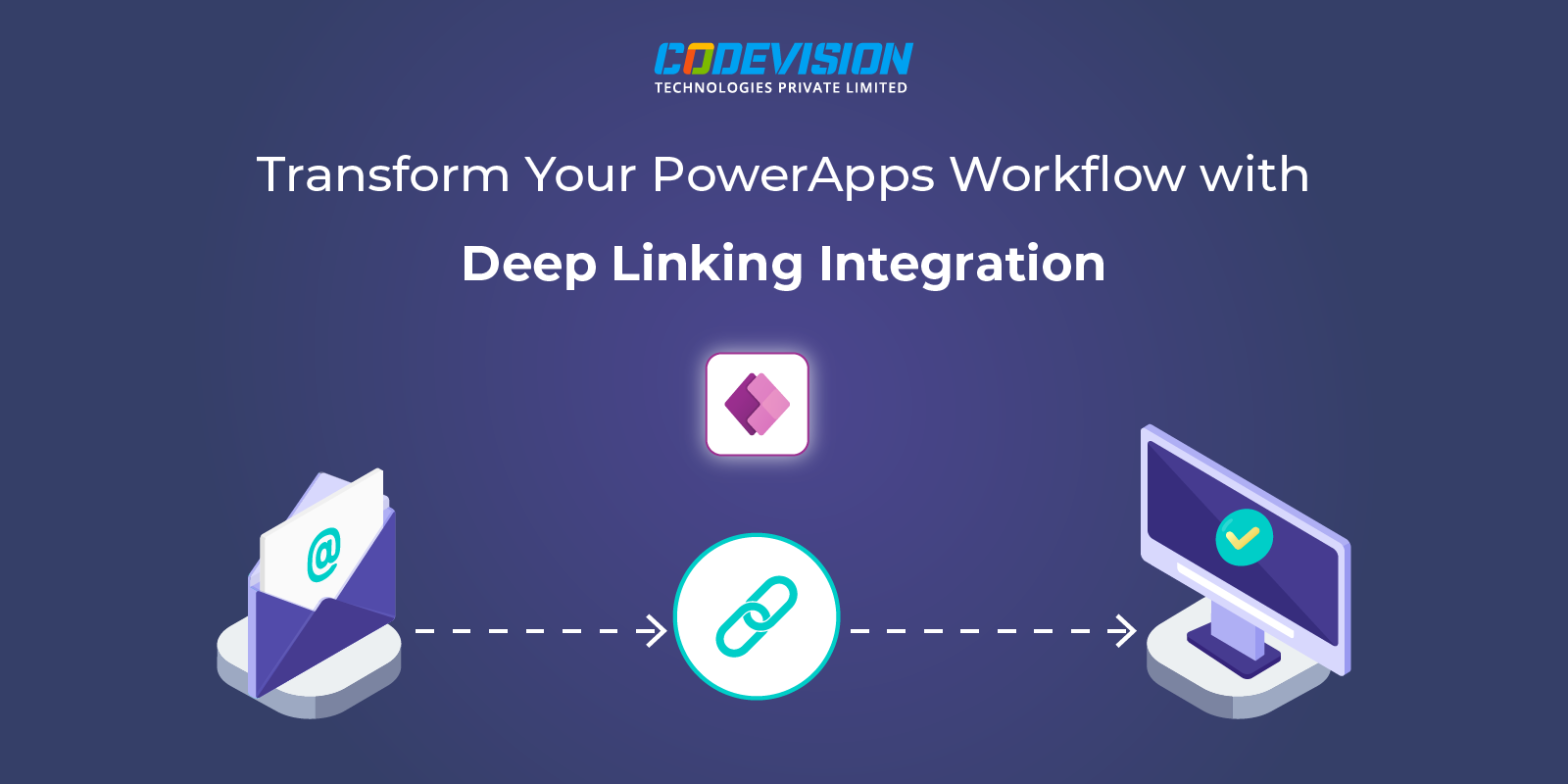
Introduction
Are you looking to supercharge your PowerApps experience? Imagine being able to instantly navigate users to the exact place they need to be within your app, all while saving them time and reducing unnecessary clicks.
Deep linking in PowerApps is here to make that vision a reality! With deep linking, you can seamlessly direct users to specific in-app locations, pre-populate forms, or filter data with a simple URL—creating a more efficient and intuitive user experience.
Whether you need to integrate PowerApps with other platforms like Power BI, send targeted emails with specific links, or simplify app navigation, deep linking enables you to create a smoother, more personalized user journey. Ready to take your PowerApps to the next level? Let’s explore how deep linking can transform your app and improve user experience!
What is Deep Linking in PowerApps?
Deep linking in PowerApps allows users to be directed to a specific screen, page, or data within your app via a URL. Instead of opening the app at its homepage, deep linking allows for more precise navigation, improving the overall user experience by reducing clicks and streamlining the process.
Key Points of Deep Linking in PowerApps
- Seamless Navigation: Users can be directed straight to the relevant screens or data, eliminating unnecessary navigation steps and saving time.
- Pre-population and Filtering: URL parameters allow for pre-filling fields or applying data filters automatically, providing a tailored experience
- Cross-Platform Integration: Deep links work seamlessly with platforms like Power BI, emails, SharePoint, and Microsoft Teams, creating a smooth integration with various workflows.
- Enhanced User Experience: By reducing the number of steps needed to reach the intended information, deep linking simplifies navigation and ensures users have a more intuitive and efficient experience.
How Deep Linking Works in PowerApps
Deep linking in PowerApps works by passing parameters through the app’s URL. These parameters can then be retrieved using the Param function in PowerApps. We can use these parameters to determine which screen to display or what data to load.
Example Scenario:
- A user receives an email notification with a link to view an approval request.
- Clicking the link opens the PowerApps app and navigates directly to the “Approval” screen.
Step-by-Step Guide to Implement Deep Linking
- Navigate to the Apps section from the left-hand menu.
- Locate your app, click on the ellipsis (…), and select Details.
- Under the Web Link section on the Details page, copy the app’s URL.
Tip: Simplify the URL by removing everything after (and including) ?tenantId=.
2. Structure the URL with Parameters
- To pass parameters, append a ? symbol to the base URL followed by the parameter name and value.
- If multiple parameters are needed, separate them with an & symbol.
https: //apps.powerapps.com/play/appId?Param1=Value1&Param2=Value2
3. Parameter Explanation:
- Param1=Value1: The first parameter (Param1) with the value Value1.
- Param2=Value2: The second parameter (Param2) with the value Value2.
Retrieve Parameters in PowerApps
- Use the Param function in your app to fetch the values of parameters from the URL.
- Syntax : Param(“ParameterName”)
- Use the StartScreen property to navigate a specific screen based on the parameter.
This logic ensures the app navigates to ApprovalScreen if the parameter contains ApprovalScreen or to HomeScreen if the parameter is blank.
Preload Dynamic Content
Parameters can be used to preload dynamic content by passing values to controls like text inputs, labels, or forms. The Param function enables fetching dynamic content based on the URL parameters.
In conclusion, deep linking in PowerApps offers a powerful way to enhance the user experience by enabling direct navigation to specific screens with preloaded dynamic content. By passing parameters through the app’s URL allows users to be guided to relevant pages and have forms, labels, or other controls automatically populated with default values. This feature streamlines workflows, making it especially valuable for scenarios such as approvals, notifications, and task management, where quick access to specific information is essential.
Implementing deep linking with URL parameters enhances the app’s flexibility and makes it more responsive to user needs, ensuring a smoother and more customized experience.
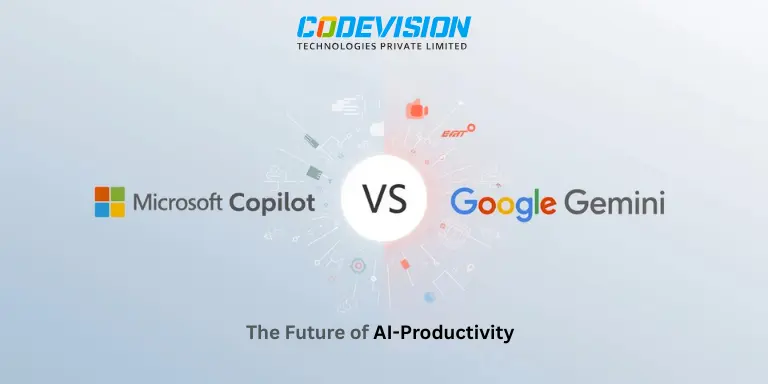
Microsoft Copilot vs Google Gemini — The Future of AI-Powered Productivity