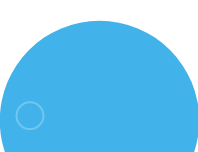CV Holidays
Instruction: How to use CV Holidays Application
1. Once the CV Holidays SharePoint Application is installed, you can create a site page within a specific site and add the CV Holidays web part to it.
2. After adding the CV Holidays web part, the Holiday Details list will create, and a default Holidays Detail will be automatically added in the list (Holidays Detail will be based on the site’s time zone).
3. Once the web part is added, users will be able to view the holiday details for the current year with a grid view format on the site page where the web part is deployed.
4. To add more Holidays to the site page user needs to edit Site Page and then click on the “Edit Webpart “ button, a side panel will appear then click on the Go to list button a list will appear in a new tab.
5. In Configure property panel, add the Web part title and select “Go to list” to open SharePoint Lists.
6. To add Single Holidays Detail, click the “New” button.
7. A form will appear to add New Items (Holidays, Festivals)
Fill in the form with the necessary information for the festival or holiday, including the name, date, and description. You can also add external links to provide additional information about each event.
8. Fill in the form and click the “Save” button. Once saved, the Item will render in SharePoint List.
9. To add or update multiple Holidays Details at the same time, click on “Edit in grid view” button.
10. Once you have added or updated all the festivals and holidays, click the “Exit grid” button to save all the changes.
11. Now go to the Site page where you have added the Web part and click on the “Publish or Republish” button to make your changes visible to other users.
12. To switch between list and card views, use the “toggle button” on the top right corner.
Note: Following these steps, you can use the CV Holidays – Festivals and Holidays web part to keep track of important dates and events on your SharePoint site.
Need help with our solutions? Reach us at: support@thecodevision.com.
Explore CV Holidays & other applications developed by Codevision Technologies from the links provided below:
- Get CV Holidays: Click here to access CV Holidays
- Explore Our Suite of Applications: View all our apps